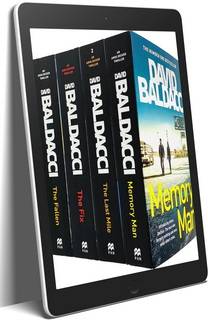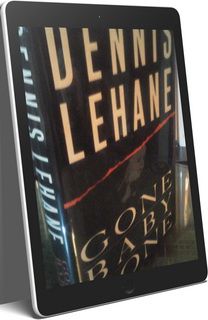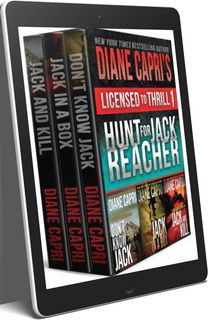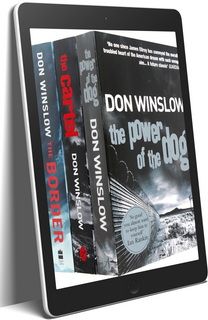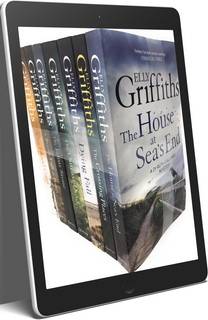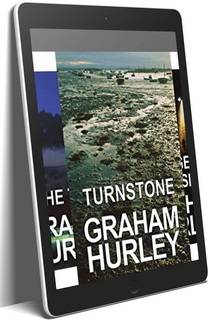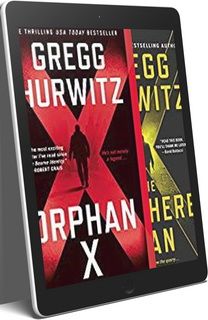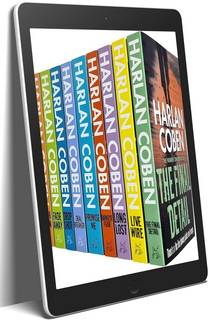How to Unzip Files on PC
From the Start menu, open Computer (Windows Vista, Windows 7, Windows 8, Windows 10) or My Computer (Windows XP).
Find the file you want to decompress, right-click it, and choose Extract All.
In the dialog box that appears, to choose the destination for the decompressed files, click Browse.
Click Extract.
Go to the Google Play Store and install Files by Google
Open Files by Google and locate the ZIP file you want to unzip.
Tap the file you want to unzip.
Tap Extract to unzip the file.
Tap Done.
All of the extracted files are copied to the same location as the original ZIP file.
How to unzip files on your iPhone/iPad
On your iPhone's home screen, tap the App Store icon to open it.
Search for and download the iZip app. Note that the official app name will be listed as "iZip – Zip Unzip Unrar Tool".
Locate the Zip file saved on your phone. You will only be able to use iZip to unzip files that are saved locally on your device; files located on outside servers such as Gmail or Dropbox are not able to be opened on the free version of the iZip app.
Tap and hold the Zip file you wish to unzip until a black menu of options appears above it. Tap on the right arrow to locate the Share option and tap it.
A list of options will appear with programs able to view the Zip file. Locate and tap Open in iZip.
iZip will then launch and ask you to confirm that you would like to unzip all files. Tap OK to confirm. The files will be unzipped.
To save the individual files contained within the Zip archive to your phone, tap the small white circle to the left of each file you wish to save. You will know each is selected because the circle will turn blue and have a check mark within it.
When you've chosen the files you wish to save, tap the Save option in the lower right-hand corner of your screen. You may be asked to give iZip access to your photo and video library in order to proceed.
Your files will then be saved to your phone.